Overview
This guide will walk you through the key steps to get up and running with Coresee - from creating your account to customizing your meeting rooms and hosting your first session.
By the end of this guide, you’ll know how to:
- Set up and manage your Coresee account
- Create and configure rooms
- Host meetings and manage participants
- Share media
- Customize room appearance
Let’s get started!
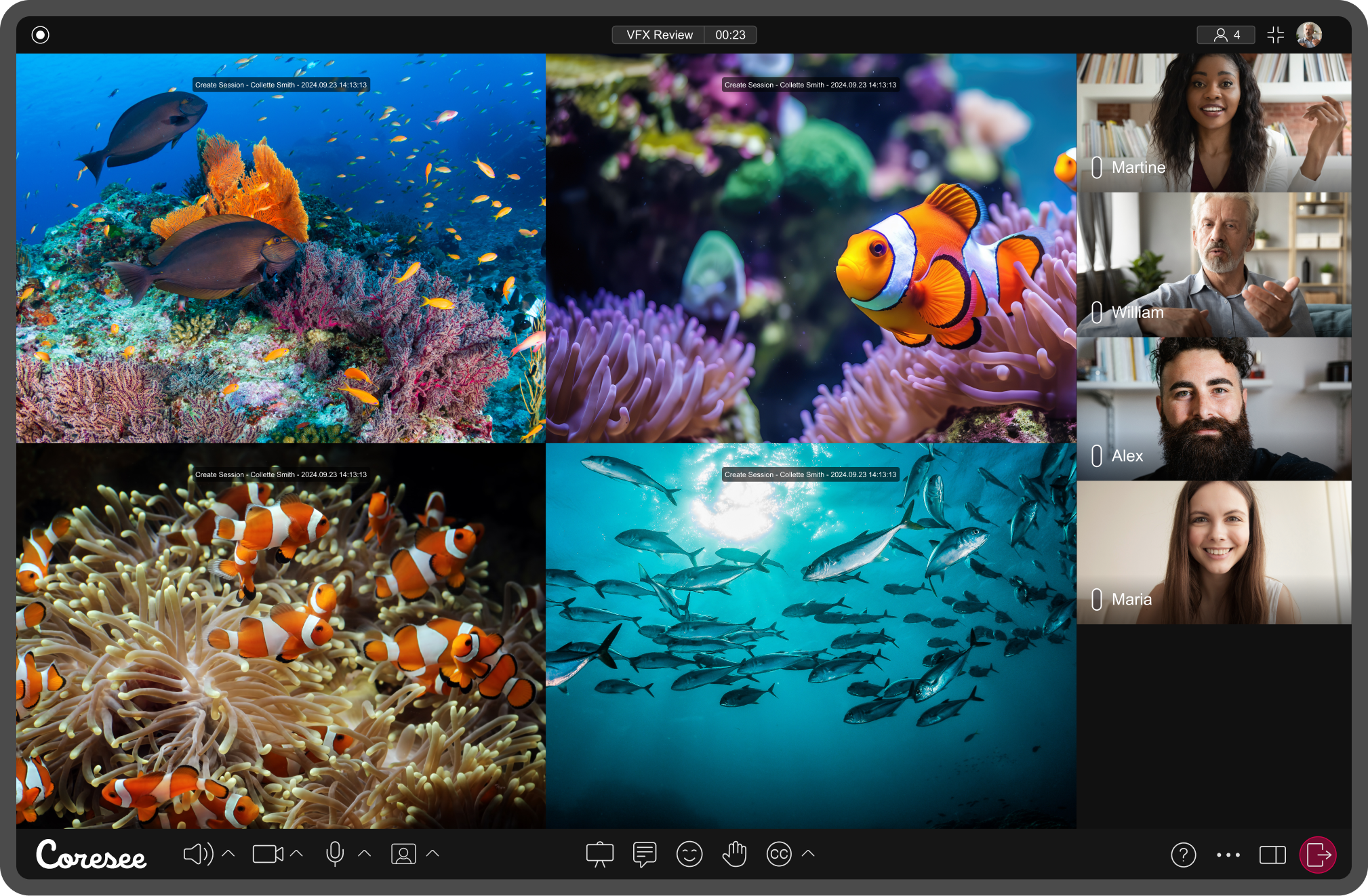
Create a Coresee Account
You can sign up by visiting https://app.coresee.com in your browser, or by downloading our native application.
To Sign Up:
- Click Sign Up
- Enter the following details:
- Email Address
- Your Name
- Password (must include): Minimum of 8 characters of which one lowercase letter, one uppercase letter, one number, one special character
- Agree to the Privacy Policy and Terms of Service
- Click Sign Up to create your account.
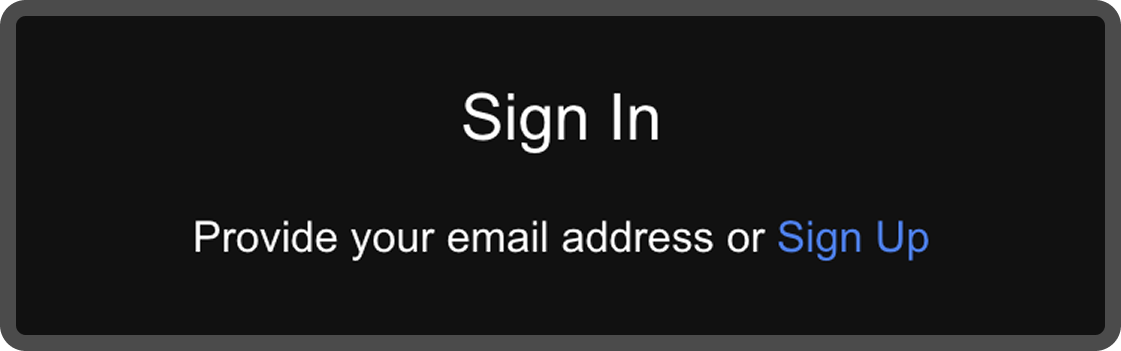

You’ve created your Coresee account!
If you already have an account, enter your credentials in the Sign In section.
Set Up Your Profile
To personalize your account, navigate to your User Profile, accessible from the homepage by clicking your avatar in the upper right corner.
- Upload a profile picture (optional).
- Under Account Settings, double-click your Name and Title to edit

Create Your First Room
A Coresee room is not only where you can have meetings, but also a persistent workspace for media and collaboration.
The Homepage is your access point for both your created meeting rooms and those you're invited to. Your meetings are displayed with room cards, where you can access and/or adjust information for each room.
To Create a Room:
- Click the + button
- A new room card will appear on your Homepage
- Rename your room by double-clicking the title

To Customize a Room:
Click the room card to open the Control Panel on the right.
Settings Tab
The Settings tab is your control center for configuring how participants access and experience your room. You’ll also find key room information here, including the room name, description, and shareable link for easy distribution.
- Login Required: Only users with a Coresee account can join the room.
- Private Room: Only invited users can enter.
- Host Required: The room can only be accessed if a host is present. Without a host, participants will remain in the Lobby.
- Host Control Admit: The host must manually approve or reject each participant’s request to join.
- Enter Room on Mute: All participants will join the room with their microphones muted by default.
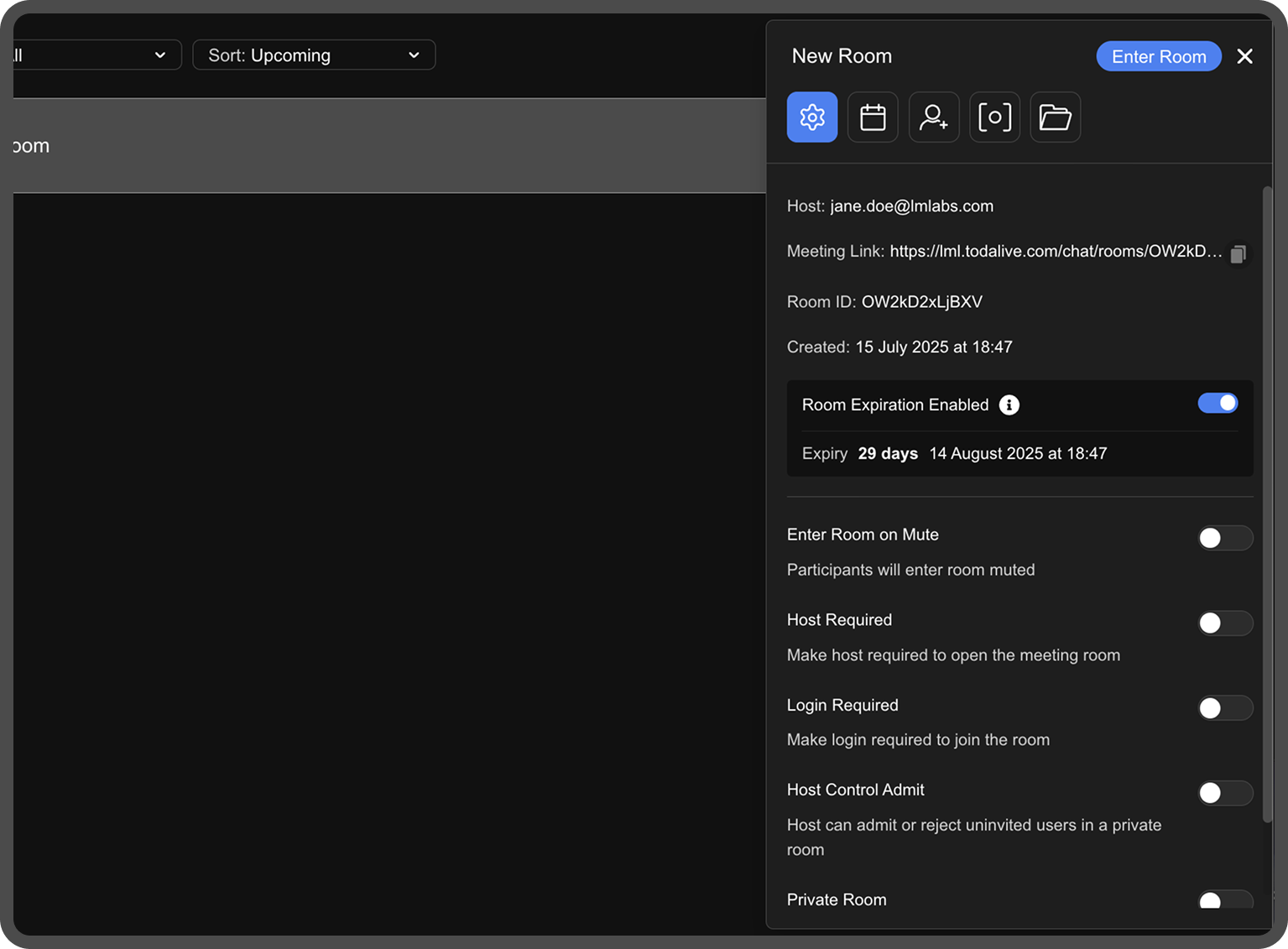
Schedule Tab
Schedule meetings directly. Another option is to integrate with our calendar plugins for Google and Outlook environments.

Invite Tab
Add participants and assign roles. Critical for Private Rooms!
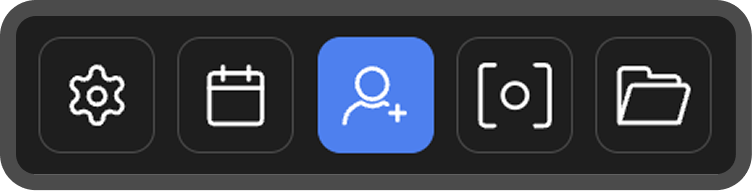
Recording Tab
View and manage all room recordings.
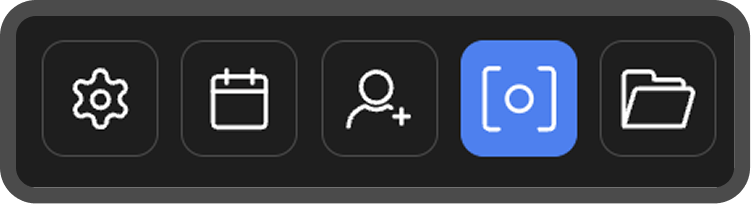
Media Tab
Upload and organize media content for your meeting.
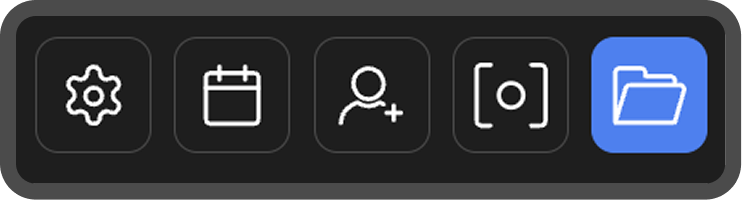
Once your room is configured:
- Copy the room link from the Settings tab to share
- Click Enter Room to join your first meeting!
The Lobby
Before entering a meeting, you’ll land in the Lobby - a space to adjust your video and audio settings.
- Use toggle buttons to enable/disable your camera, microphone, and speaker
- Click Settings to select your input devices and video resolution
Click Join when you’re ready!

Welcome to Your Coresee Room!
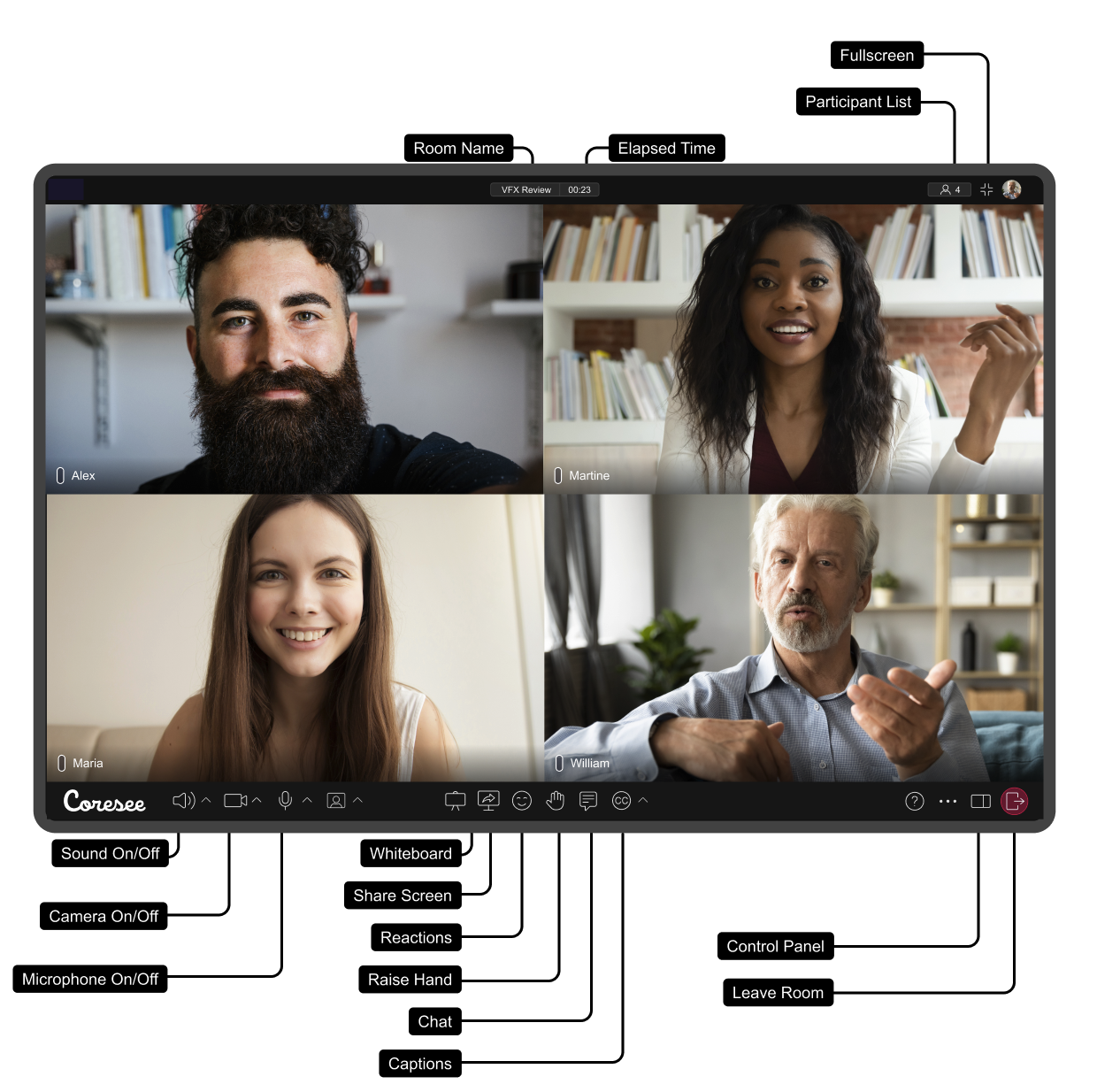
Control Panel
The Control Panel is a powerful tool designed to give Hosts full control over your meeting room. With a wide range of options, you can add media and files, adjust the room layout, and customize Participant settings.
Participant Tab
The Participant Panel provides a real-time view of everyone currently active in the room. For better organization, participants are listed in the following hierarchy:
- Presenter
- Host
- Co-Host
- Participants and Guests

Each name card includes quick-access controls to mute a participant’s microphone, turn their camera off, and hide their video tile for all other attendees.
Note: When a participant is hidden, their microphone is also disabled. However, they can still see other attendees, view shared content, listen to the room, and use the chat.
Click the menu icon to access more advanced options:
- Assign roles like Co-Host or Presenter
- Initiate a private chat
- Disable microphone or camera
- Remove the participant from the meeting
Layout Tab
The Layout tab allows the Host to customize how participants appear in the room.
Here, you can adjust tile settings, including whether to display participant names and titles, as well as choose the tile style and aspect ratio that best fits your session.
By default, the Host controls the layout and can select from 10 unique layout configurations, tailored to different meeting styles and group sizes.
The room will automatically switch to a presentation layout when presenting media, sharing your screen, or collaborating using a whiteboard. The host may choose from 3 options.

Media Tab
Within the Media tab, you can download and manage uploaded assets with ease. Click the “+” icon to add media from your computer, paste a URL (such as a YouTube link), or create folders to keep your content organized.
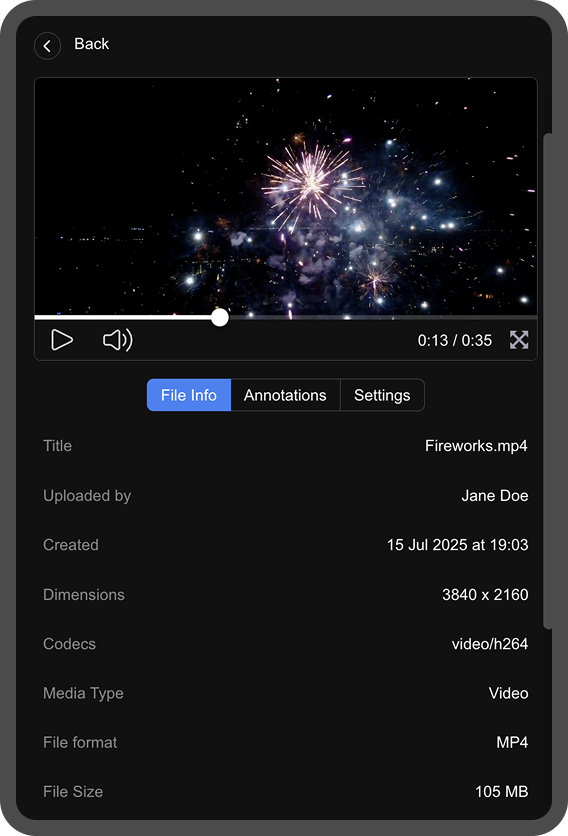

You can also create playlists and manage live feeds for streamlined playback.
To present media, simply drag and drop a thumbnail over the participant view or screen—Coresee will display it instantly for everyone in the room. Clicking on a media thumbnail opens a detailed view, where you can access file information, annotations, and playback settings. All of this makes it simple to curate, organize, and control your session’s content from beginning to end.
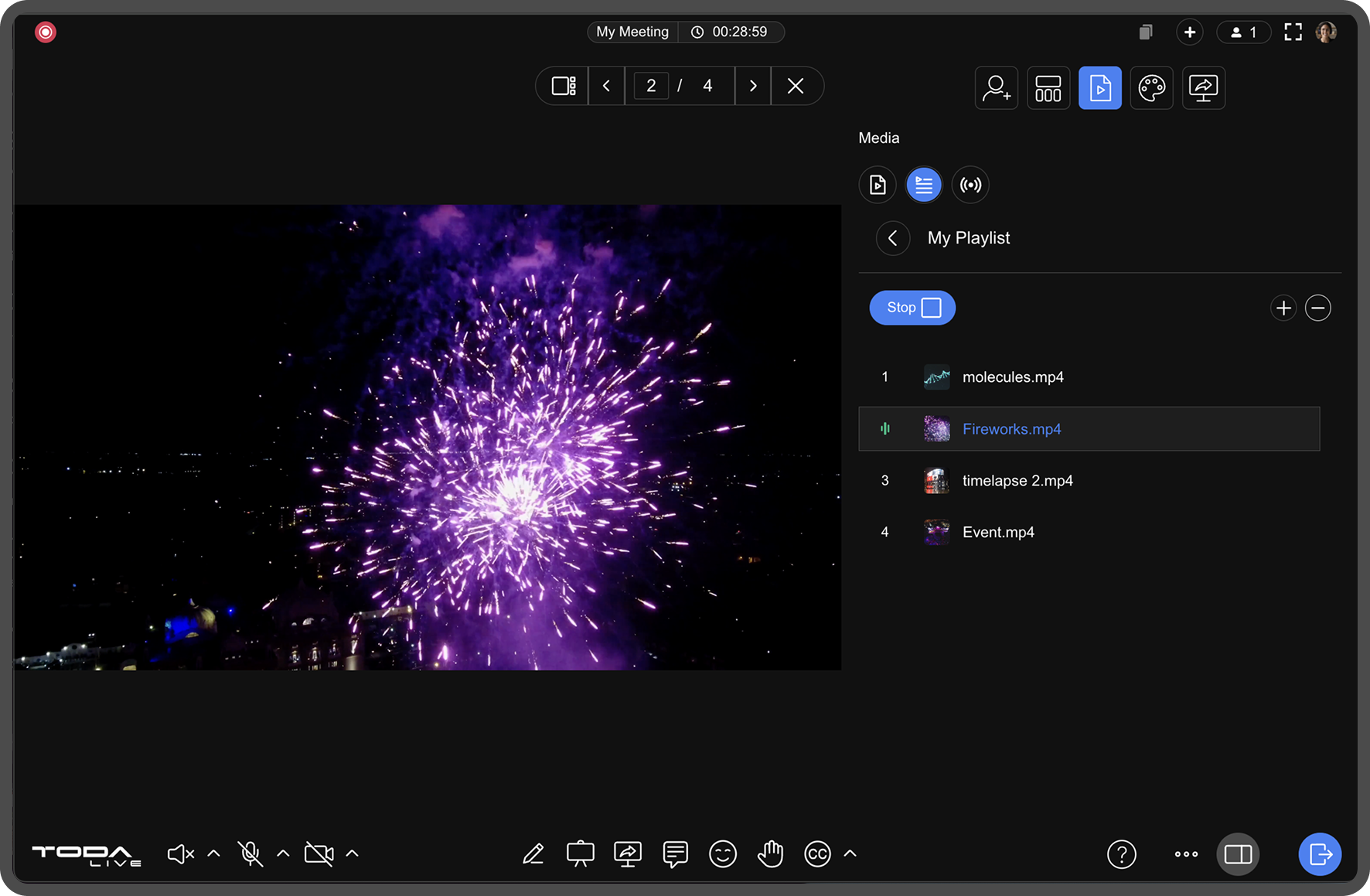
Theme Tab
Personalize your room in the Theme Tab:
- Upload a background (image or video)
- Add a logo
- Customize the welcome screen
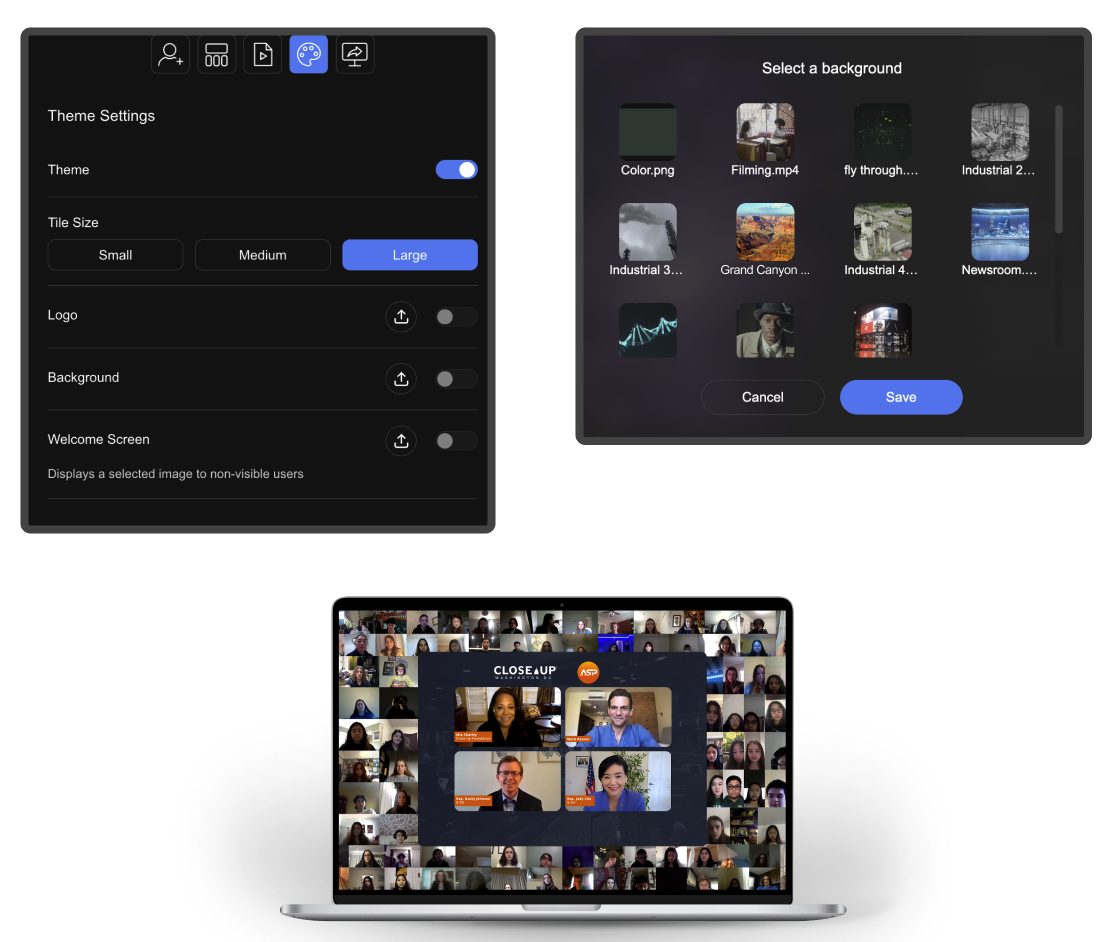
Streaming Settings Tab
Select the default streaming configurations for both screen sharing, as well as for Coresee Sessions, which is Coresee’s built-in live streaming engine. These settings help ensure optimal quality and performance every time you go live or present your screen.
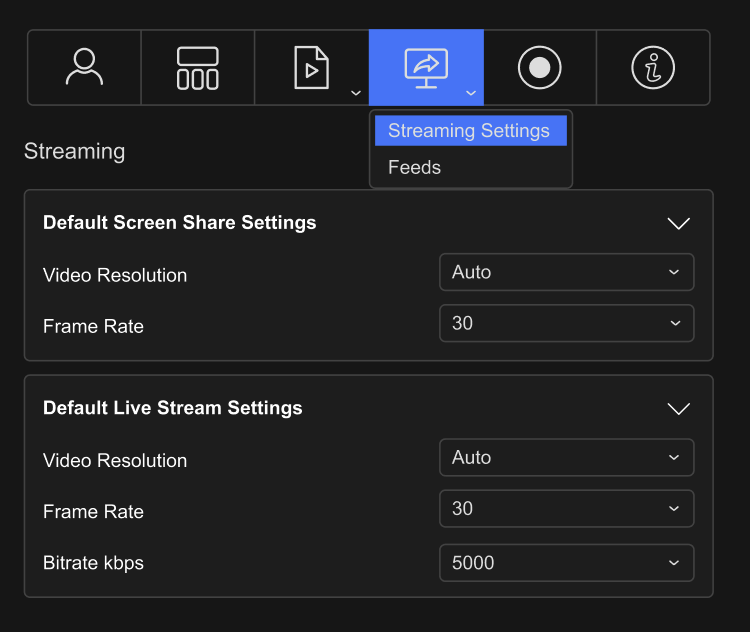
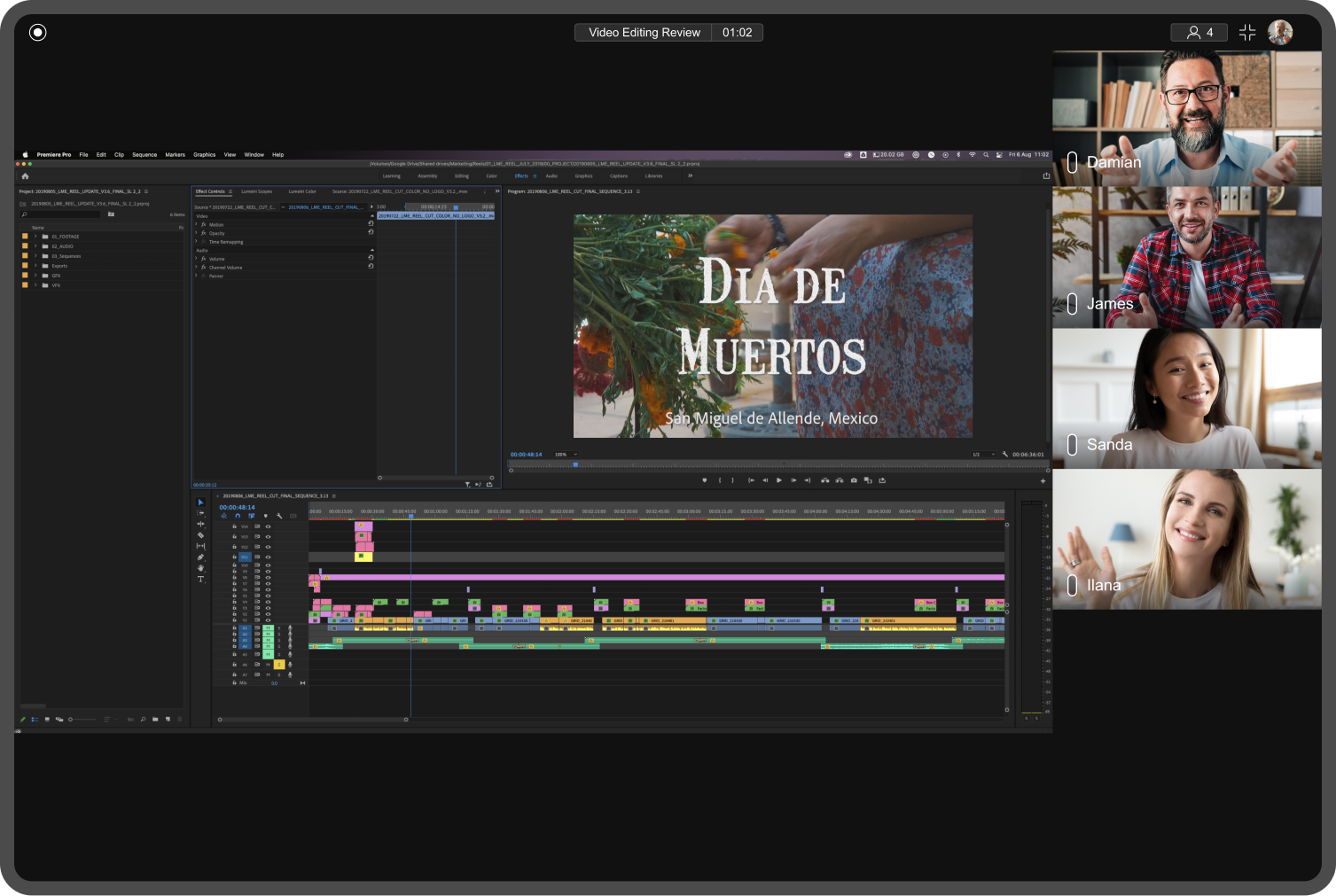
You're now ready to confidently host, manage, and participate in meetings on Coresee!
Need additional support?
Our support team is available to assist you with any questions or concerns you may have. Feel free to reach out by emailing us at help@coresee.com
Was this article helpful?
That’s Great!
Thank you for your feedback
Sorry! We couldn't be helpful
Thank you for your feedback
Feedback sent
We appreciate your effort and will try to fix the article