Overview
Change your profile picture with ease. Simply sign in and visit your profile on the Homepage, Lobby, or in a room.
Update Your Profile Picture
- Starting in the Homepage, Lobby or room click your profile, located at the top right-hand side of the window.

- A dropdown will appear underneath your profile with further selections to choose from.
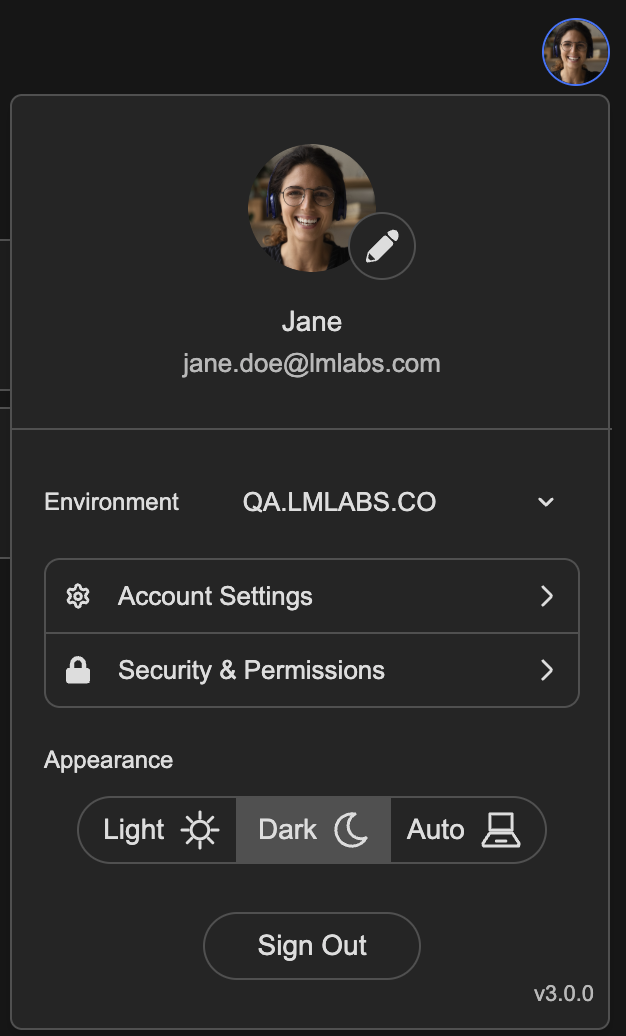
- Click the edit button, located on the lower right of your current profile photo.

- A window will appear prompting you to upload or remove your image. For this example, we'll be showing you how to upload and adjust your image.

- Click Upload New Image and depending on your preference, you have the following options:
A. Drag and drop a file directly to the designated section from your device.
OR
B. Browse files on your device to search for the file you would like to upload. - Once you’ve uploaded your photo, you will be asked to adjust the view of the selected image.
A. Click and drag your photo to the designated area to properly center it.
AND / OR
B. Zoom in / out by selecting and dragging the zoom toggle left to minimize or right to maximize the image. - Click the Update button once you are satisfied with your photo and adjustments.
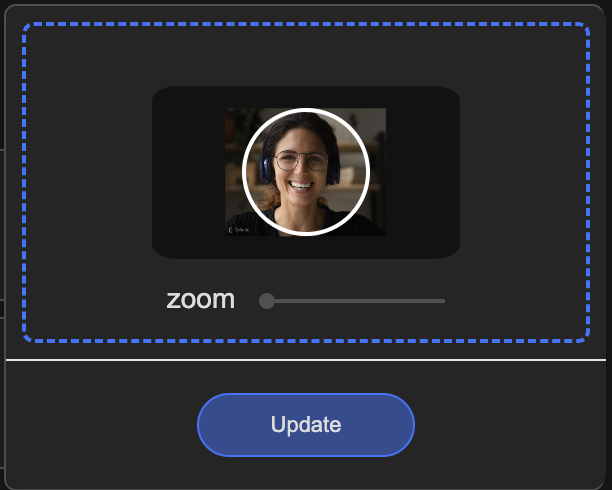 Once you have updated your profile picture, it will be visible to all attendees while in a meeting room. This is a great way to personalize your presence and help others easily identify you.
Once you have updated your profile picture, it will be visible to all attendees while in a meeting room. This is a great way to personalize your presence and help others easily identify you.
Need additional support?
Our support team is available to assist you with any questions or concerns you may have. Feel free to reach out by emailing us at help@coresee.com
Was this article helpful?
That’s Great!
Thank you for your feedback
Sorry! We couldn't be helpful
Thank you for your feedback
Feedback sent
We appreciate your effort and will try to fix the article