Overview
Joining a Coresee room is easy!—Whether through email, your Calendar plugin, or the homepage. Once inside your meeting, you’ll have access to powerful features like screen sharing, streaming, media annotation, and content review.
Google Calendar
Starting from Google Calendar, locate and click on the event you would like to join.
Once the event details appear, click Join Coresee Meeting.

From here, you will be redirected to the Lobby.
Homepage
From the Coresee Homepage, hover your cursor over the meeting room card you would like to join.
To the right, you will find and click the Join button.
3. You will land in the Lobby.
The Homepage Room Panel
- From the Homepage, hover your cursor over the meeting room card you would like to join.
- Upon clicking the meeting room card, a panel will appear on the right-hand side of your screen, where you will find and click the Join button.
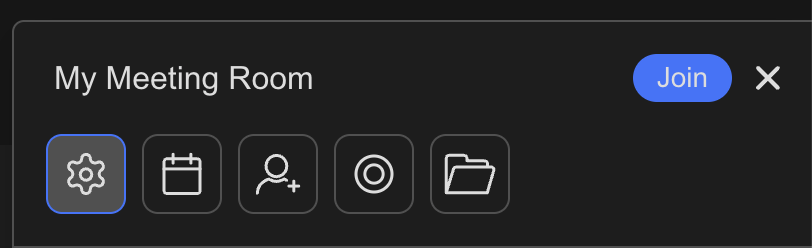
Need additional support?
Our support team is available to assist you with any questions or concerns you may have. Feel free to reach out by emailing us at help@coresee.com
Was this article helpful?
That’s Great!
Thank you for your feedback
Sorry! We couldn't be helpful
Thank you for your feedback
Feedback sent
We appreciate your effort and will try to fix the article
